HyNote Voice Recorder User Guide
Your comprehensive guide to mastering HyNote Voice Recorder and HyNote App
Get Started
What's in the box?
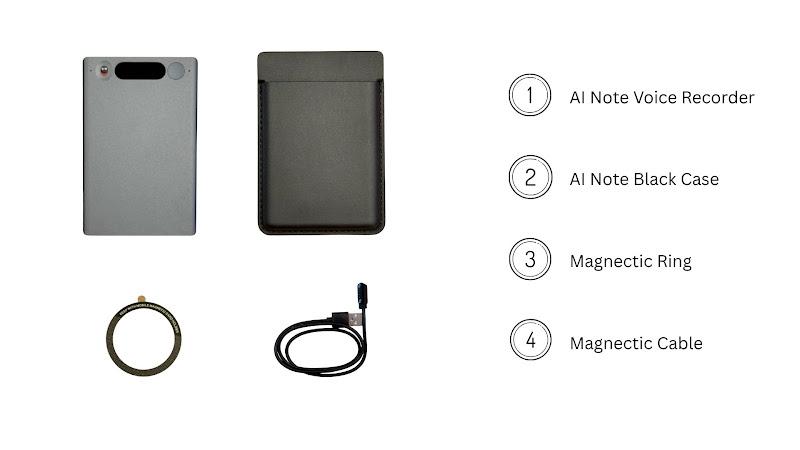
Main Components
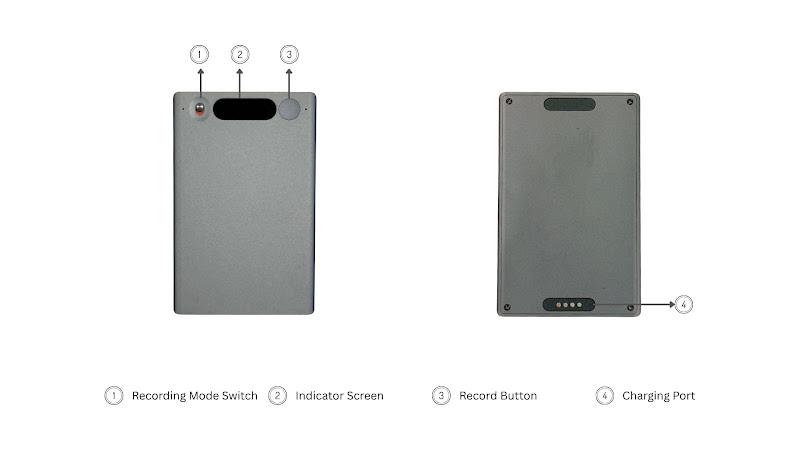
Charging the HyNote Voice Recorder
- Connect the charging cable to the charging port on the HyNote Voice Recorder.
- Plug the other end of the cable into a DC-5V power adapter (at least 0.5A).
- Charge until the LED Screen shows the battery is full.
Downloading the AI Recorder
Download the HyNote App from the App Store (iOS). The app requires iOS 12+ or Android 6+. After installation, please enable Bluetooth access for the app in your phone's settings.
Creating an Account
You can sign up using your Google account, Apple account, or by creating a new account with your email address. Follow the on-screen instructions in the app.
Binding the HyNote Voice Recorder
Open the HyNote Appapp and tap the "Connect Device" button. Select "HyNote Voice Recorder" from the device list to connect.
HyNote Voice Recorder (Device)
How to start a recording?
- Toggle the switch to "Note Recording" or "Phone Call Recording".
- Start: Long-press the Record Button for 1 second (1 vibration).
- Stop: Long-press the Record Button for 2 seconds (2 vibrations).
- Alternatively, you can start/stop recording from the connected app.
How to sync recordings to the AI Recorder?
After recording, open the app and connect to your AI Note. Recordings will transfer automatically. For faster transfers, a "fast transfer" prompt may appear, which temporarily uses Wi-Fi.
After connecting your device to the AI Recorder App, go to the Offline Recording screen. Scroll down to refresh the page, and your audio files will sync automatically. Please note that an audio file longer than 30 minutes may take several minutes to sync.
For multiple audio files or recordings exceeding 30 minutes, the Wi-Fi transfer option will appear. This feature allows for a much faster transfer, taking only 10-20 seconds to complete the sync.
When you connect to WiFi, your current network will be disconnected. To reconnect to the internet, you will need to disconnect from the WiFi.
Can I locate my HyNote Voice Recorder?
No, the HyNote Voice Recorder does not have GPS tracking capabilities.
How long does it take to fully charge the HyNote Voice Recorder?
A full charge takes approximately 1 hour.
How do I get HyNote Voice Recorder to pause recording?
You can only pause a recording from within the AI Recorder app while the device is connected. The physical button on the device does not support pausing.
Do I need my phone during a recording?
For standard note-taking (lectures, meetings), no. For recording phone calls, the HyNote Voice Recorder must be attached to the back of your phone.

Does HyNote Voice Recorder support recording meetings on Zoom, Teams, or other similar platforms?
Yes. Use "Phone Call Recording" mode with the device attached to your phone, or "Note Recording" mode by placing it near your computer/phone speaker.
Can I use headphones/earphones when I record a phone call?
No. The device uses a Vibration Conduction Sensor (V.C.S.) to capture call audio, which requires direct contact with the phone and does not work with headphones.
Does the HyNote Voice Recorder always need to be connected to the App for recording?
No, the HyNote Voice Recorder can record independently. You only need to connect to the app to sync your files.
What is the maximum recording distance?
For phone calls, it must be attached to the phone. For general notes, the optimal range is 1-3 meters, with a maximum range of up to 7 meters depending on conditions.
HyNote App(App)
How to generate transcripts and summaries?
After syncing, click on an audio file in the app. Tap "Generate," choose your settings (template, language, AI model), and tap "Generate Now." The summary and mind map are created automatically after transcription.
How to manage recordings, transcripts, and summaries?
You can edit file names, organize files into folders, trim audio, and manually edit transcripts and summaries directly within the app.
How to share & export files?
To share files, simply share the generated link directly from the app.
How to unbind or disconnect my HyNote Voice Recorder?
In the app, go to Me → My HyNote Voice Recorder Device → View More Details. At the bottom, you'll find options to "Disconnect" (temporary) or "Reset" → "Unbind" (permanent).
What can I do if I forget my login password?
On the login page, tap "Forgot password" and follow the instructions to reset it.
How can I change my login password?
Go to Me → Account & Profile → Login Method → Change Password.
How to delete the HyNote Voice Recorder account?
Warning: This is irreversible and will permanently delete all your data.
To proceed, go to Me → Account & Profile → Delete Account.
How to change HyNote Voice Recorder's Bluetooth name?
Go to Me → My HyNote Voice Recorder Device → View More Details → GENERAL to edit the name.
How to import audio to the AI Recorder?
From the app's main screen, tap the "Record" button, then select "Import Audio" to import files from your phone or cloud services.
How many devices can I bind to my HyNote Voice Recorder account?
You can bind an unlimited number of devices, but only one can be connected to the app at a time.
How to name speakers?
On the "Transcript" page, either click the "Name Speakers" button or click on a speaker label directly (e.g., "Speaker 1") to assign a name.
Policy & Warranty
What is your shipping policy?
We offer global free shipping. Processing takes 3-5 business days, with delivery in 6-15 days. You can return an unused item for a full refund within 30 days of receipt.
What is the product warranty?
The HyNote Voice Recorder comes with a 12-month warranty covering performance failures under normal use. The warranty is void if the device is tampered with, damaged by misuse, or operated in abnormal environments.
What is your privacy policy?
Your privacy is our priority. Recordings are stored locally on your device and phone by default. When using transcription services, data is anonymized and encrypted during transmission. For full details, visit our official privacy policy page.
Still Have Questions?
Our expert support team is here to help. We're committed to providing you with the best possible experience.
